Steve Wood's View from the Classroom Teacher Tools:
AppleWorks |
Two of the most opinionated and product loyal groups of folks I know are teachers and Macintosh users. The old adage of "If it ain't broke, don't fix it," is often their battle cry. I've watched fellow educators fight tooth and nail to continue using older educational materials (often with very good reason) when newer, more attractive, and supposedly more effective books, tools, etc. were available. Mac users in general cling to their Macs with a near siege mentality. They really don't want anyone helping them organize their hard drive, modifying the looks of their user interface, or even updating their system if it's working acceptably for them.
Keeping all of the above in mind, I'm going to be foolish enough to spend a few columns describing some of the tools that I find indispensable on my Mac. While I'm currently an elementary special ed teacher, I'll try to stretch just a bit for the high school folks. I may even get some emails saying, "Hey dummy! You forgot..." If so, that will be just peachy with me, as I'll probably learn of another whole bunch of great apps that readers use daily. Probably my most used tool is AppleWorks (ClarisWorks). Currently in version 5.0.3 (5.0.4 for OS 9 compatibility), the cross-platform integrated suite includes word processor, draw, paint, spreadsheet, database, and communication programs. Many of our staff members at school use a Windows box at home and find the addition of AppleWorks for Windows to their machine at home makes transferring work from home to work a snap. Adding Media4's MacDrive98 (and soon, 2000) allows Windows users to read, write, and format Mac disks. It's pretty much an "install and forget it" utility. I'm not a ClarisWorks/AppleWorks expert, but like a lot of you, I use AppleWorks a bunch and am going to share some of what I do with the wordprocessor, draw, and paint modules. That's part of the appeal of AppleWorks: You don't have to be an expert to create some really useful and attractive items for your classroom. For databases, I just go to FileMaker Pro instead of AppleWorks, although a number of teachers find nothing wrong with the AppleWorks limited database. I'm pretty much a disaster when it comes to spreadsheets. Having done some newspaper and page layout work while in high school and college, I generally use the AppleWorks wordprocessor with the "Show Tools" command from the Windows menu enabled. This allows me to use AppleWorks like a page layout program, handling text as a graphic where indicated. For multiple page masters, the draw program is excellent. I use two masters with 5 page layouts to create a facing 2-page daily lesson plan that I keep on my teaching table in a spiral notebook. The basic information goes on the master and specific daily info overlays the master on the daily pages. I prefer to just write most of my plans into the grids longhand, although they can be typed in as well. I also use the book as a temporary grade book until I enter the grades into the computer grade book. Please note: Graphic links below are to .pdf documents. If you have the Acrobat Web Browser plug-in loaded into your web browser, these should display online. Otherwise, they will download to your hard drive.  
To create such a document, open an AppleWorks (or ClarisWorks 4.0 or better) draw document. Select "Document" under the "Format" menu and enter the number of pages in the "Pages Across" or "Pages Down" boxes. Then from the "Window" menu, select "Page View." You can toggle between the master and multiple pages from the "Options" menu by selecting and deselecting "Edit Master Page." 
Or...if that sounds like too much of a hassle, I've zapped the confidential info from my plans. You can download them in AppleWorks 5 (46K) or AppleWorks 6 (64K) format and then fold, spindle, and mutilate them to suit your own purposes. Do be aware that I use a bunch of fonts, including Russell Square, so you may have some unusual results, depending on what fonts you have loaded. Many of our teachers at school use a spreadsheet to enter weekly lesson plans. Others use a database entry form. I've always been surprised that ClarisWorks/AppleWorks has omitted lesson plan templates from their stationery. Apple does offer several good templates online, however. One of my first discoveries upon taking the Learning Disabilities job at my school was that my students couldn't read the exercises in their spelling books. Dropping them to a spelling level where they could read the material really didn't suit their needs, so I undertook creating weekly spelling exercises they could do...on 5 to 7 different levels (DUH!). I used ClarisWorks almost exclusively for the project and came up with materials that remain in use in many of the general education classrooms in my building. The ability to place graphics with some precision in ClarisWorks was a lifesaver. It allowed the placement of wordsearch and crossword graphics created in other programs with text, often placed as a graphic, to create some simple, but fairly professional looking worksheets. 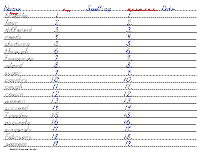 
Once you find a "look" for such a project with fonts and trim that you like, creating succeeding lessons becomes much simpler, as previous pages can be used as templates. While you can't sell your finished product, if you dip into graphics available on the web, packaged clip art, the AppleWorks libraries, or from program CD's, it's a fairly simple task to create activities in AppleWorks with a good deal of eye appeal. The series below is an example of that. It's available for download in the AppleWorks 5 (4.7 MB) and AppleWorks 6 (4.6 MB) formats, as well as in a single PDF document (4 MB). Note that the AppleWorks versions require the Adobe Russell Square font.  
I guess I should mention that I really did get carried away making math assignments in ClarisWorks. Originally published in Claris format, the assignments evolved into the MATH DITTOS 2 series, an alternative for teaching computation to children who have difficulty learning their basic facts. That's all I'll say about it here, as there's a whole site dedicated to the MD2 series elsewhere, and it is now only available in the Adobe PDF format.
The paint program is also great for student "coloring pages" to be used for background screens, disk labels and desk nametags. Grace Sylvan's Kids' Domain usually has a good selection of seasonal coloring pages which I make into AppleWorks paint stationary for my students' use. I usually paste their finished work into GraphicConverter for use as a desktop picture, but the draw program can save as a PICT document, which is readable by the Apple Appearance control panel. I think the real sleeper of all of AppleWorks abilities are its Macintosh text-to-speech capabilities. While the button to speak highlighted items is buried at the end of the standard set of button bars in wordprocessing, it's well worth editing out a bunch of unused and redundant buttons to make it visible on the screen. (See OmniPage, Fred, and ...) In the last two weeks our biggest use of this feature has been to have AppleWorks help a couple of kids learn to read and pronounce their spelling words.
The AppleWorks Stationery folder contains some real gems that can easily be missed. With version 5, Apple added some linked indexes for a few categories of stationery items. For teachers the "*Classroom Tools Index" gives easy access to the seating chart, spreadsheet gradebook, and other stationery items. With a little work Apple could really make this page a real killer for the unannounced but rumored AppleWorks 6 release. Placing the school letterhead or your personal classroom letterhead in this folder as a stationery item is a big time saver. My classroom stationery is a bit glitzy, but I like it that way. It also carries our teachers' association and Council for Exceptional Children's logos. (Yep, I'm a union teacher and proud of it!) I won't give you the flower stationery as a download, just a link to where the flower graphic is available for free:-). As you might guess, the Apple Learning Interchange is heavily into AppleWorks for both the Mac and Windows. They have a great templates page with a good variety of free downloads for both platforms. One of their recent offerings is a spreadsheet document for helping kids with coin values. There's also a free clip art page. When you move outside of the Apple site, there are still lots of links to AppleWorks projects and templates. Many are shareware, but some are free as well. The AppleWorks Users Group (formerly CWUG, ClarisWorks Users Group) has an extensive library of AppleWorks/ClarisWorks compatible materials for both Mac and Win. Cindy O'Hora has a great site that includes lots of AppleWorks materials. The Utah Education Network has a good set of basic AppleWorks tutorials written by Christopher T. Alldredge of the Alpine School District. For AppleWorks templates beyond the basic set included with the application, see the Jordan School District and the Manatee County School District site. Also, see Linda J. Burkhart's page of free ClarisWorks downloadable templates, along with a number of her commercial products. While many of the projects I've described could be created with other applications, I find it easier in AppleWorks. Having said that, I've been amazed in the last few weeks at how many of our teachers prefer and use WordPerfect. They have been quietly running version 2.0 or 3.0 for Macintosh and were delighted we put the 3.5e freeware version (25.4 MB) from Corel on the MacServer. I'd originally written the first thirty or forty pages of the MATH DITTOS 2 shareware series in WordPerfect before switching to ClarisWorks for better placement of graphics. Be sure to see the WPDOS (WordPerfect for the Macintosh Under OS X) page for some tips on running WordPerfect 3.5e in the classic environment of Mac OS X. Sadly, demos of AppleWorks are no longer available as Apple has dropped support for the product in favor of its new iWork suite. Odd thoughts while shaving between paragraphs: If the new Macintosh operating system is to be called Mac OS X (with the "X" pronounced "ten"), will updates be numbered Mac OS X.I, X.II, X.III, X.IV, and so on? Did the Romans even have decimals? Does anybody really care? Apple Computer was thoughtful enough to call and express their "concern" after my recent column ripping their customer service. My wife, Annie, just asked me if they bothered to call and say "Thanks" after last week's MacInSchool column, Mac OS 9: I Think I Like It! Right. Update (4/28/2008) I'm always a bit surprised when I check the site statistics for mathdittos2.com and find several of the Teacher Tools columns still drawing a hundred or so visits each month! I've also been a bit chagrined finding those stats, as I know many of the links in the column are now dead. Now that I've retired (for the second time, or is that unemployed?), I'm enjoying updating some of the most viewed and my favorite columns from the past. I do apologize for areas in this column that appear to need a link but have none. It may be my oversight, but I also had to simply remove a lot of links, as they were dead with no suitable replacement available. Obviously, Appleworks is an old application. Apple dropped support for it some time ago. The Pages application of the iWork suite is supposed to replace AppleWorks, although I find I'm still not comfortable using the new application. It will, however, import many AppleWorks word processing documents (just not my lesson plan templates :-( . There are also some good Pages Tutorials available free from Apple. If you just have to have a copy of AppleWorks 6, you might try Hard Core Macs, Amazon The Teacher Tools Series
AppleWorks Availability (12/8/2008 update) I'm always amazed at how many hits some of these older columns still get. I'm also surprised when I check the site statistics and see how many searches there have been for "AppleWorks." Seeing 99 searches last month (November, 2008) for the old, reliable software suite, I realized that lots of folks might be looking to buy a copy of AppleWorks, rather than seeking my questionable expertise on the subject. So I did a Google search for "appleworks buy" and was surprised to see that a few outlets still have new copies available! Please note that these listings will eventually go bad as vendors exhaust their supply.
And if none of the above work for you, there's always eBay. And yes, even though I have iWork '08 (Update : 9/15/2011): Macworld's Christopher Breen reports that AppleWorks is dead (won't work) with Apple's Mac OS X 10.7 Lion operating system! I've done one last update for this column, but had to use a lot of links from the Internet Archive's Wayback Machine. Surprisingly, many of the download links from the Wayback Machine still work. Send your feedback to
Ads shown on this site do not represent an endorsement or warranty of any kind of products or companies shown. |
All links checked and updated 9/15/2011
©1999, 2008 Steven L. Wood
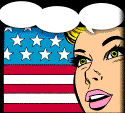 When your cross the above two groups into a teacher who uses a Mac, the only effective description is the old Power Computing graphic that said, "You can take my mac when you pry my cold, dead fingers off the mouse!" The graphic included a lovely lady holding a smoking .45.
When your cross the above two groups into a teacher who uses a Mac, the only effective description is the old Power Computing graphic that said, "You can take my mac when you pry my cold, dead fingers off the mouse!" The graphic included a lovely lady holding a smoking .45.
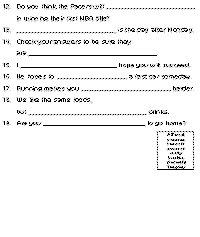


 While most of the projects above involve the wordprocessing and drawing portions of AppleWorks, I also find the paint program helpful in making graphics to go into wordprocessing documents transparent. Just paste the transparency-challanged graphic into the paint program and select the transparency setting. Copy and paste into a wordprocessing or draw document and the white portions of the graphic will be transparent.
While most of the projects above involve the wordprocessing and drawing portions of AppleWorks, I also find the paint program helpful in making graphics to go into wordprocessing documents transparent. Just paste the transparency-challanged graphic into the paint program and select the transparency setting. Copy and paste into a wordprocessing or draw document and the white portions of the graphic will be transparent.

