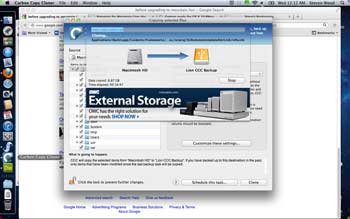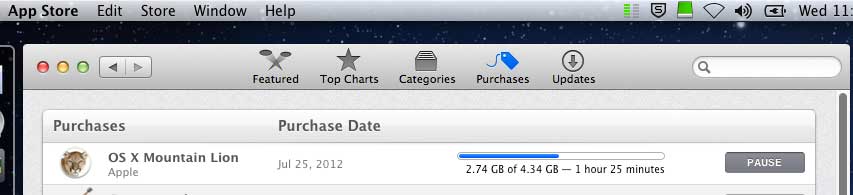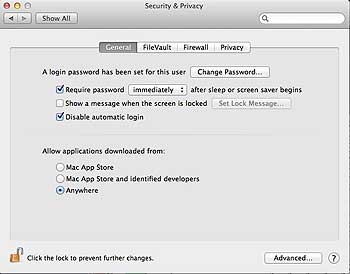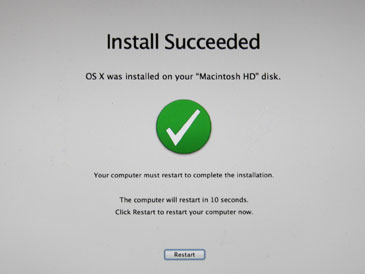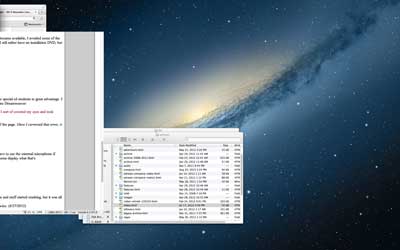|
Busman's Holiday Moving to Mountain Lion by Steve Wood July 28, 2012 |
I'm usually loathe to be an early adopter of any new operating system. There are always bugs that didn't get discovered and resolved in the beta testing process. Possibly a more important consideration are all the apps that break with a new operating system. If you're lucky, free updates become available in a timely fashion, but often, the applications require a paid upgrade, or worse yet, simply die with the new OS release. Also, early adopters, especially active columnists (as opposed to retired, old geezer columnists like yours truly), will be sharing valuable insights and experiences about the upgrade for weeks after its release. But this time around, I have the brand new MacBook Pro I bought in May when my Slab-O-Mac (12" G4 PowerBook) apparently died that really doesn't have any critical applications on it that may break under Mountain Lion...I hope. While I originally planned to downgrade the MacBook Pro to Snow Leopard to be able to use PowerPC applications under Rosetta emulation, I ended up leaving Lion on it and learning to like (well, at least use) the operating system. My Lion partition on the Mini will, for now, remain untouched. That decision narrowed the task to upgrading the new MacBook, as I was determined to try to stay current with Apple's offerings with at least one of my computers. I checked several columns for tips on computer maintenance needed before upgrading to Mountain Lion. The columns I read pretty universally recommended checking computer compatibility, installing necessary operating system updates with Software Update, making a backup of ones hard drive, and installing the new system. I liked the thoroughness of Geoff Duncan's How to prep your Mac for OS X Mountain Lion on Digital Trends, especially his recommendation that one not only make a bootable backup, but also boot from that backup to make sure it works! One thing I found missing from the upgrade articles I read was the suggestion to boot from another startup volume and use Disk Utility to check and, if necessary, repair any problems with the drive to have Mountain Lion installed on it. That function may now be built into the installer, but to be safe, I did check my drive with the new external backup I created.
I also didn't help the speed of the backup, as I downloaded the Mountain Lion compatible version (5.9.10) of James Thomson's excellent DragThing utility while the backup was going on. I also took the time to finally pay for Carbon Copy Cloner. I'd been using it under Mike Bombich's previous policy of letting public educators have it for free. It's been more than a few years since I could really call myself a public educator. I also noticed that Carbon Copy Cloner sorta chugs along slowly at first, before moving to a sprint during the last half of the backup. I really thought it would be cool to download and install Mountain Lion as soon as it became available from the App Store. But while Carbon Copy Cloner slogged through the backup, impeding greatly by my web surfing, starting this column, and even transferring files over our home wireless network to the Mini, I found that Apple's somewhat vague announcement of availability on Wednesday, July 25, 2012, didn't mean at 12:01 A.M. (EDT), or 1 A.M., or 2 A.M., so I gave up and crashed for a few hours. I got up early today to work in the garden a bit before it got too hot. The 4.34 GB upgrade became available somewhere around 8:30 or 9:00 in the morning. I started the download and went outside to pick tomatoes. Despite the current drought, I got some nice fruit for a BLT for supper this evening, but was rather disappointed when I saw how agonizingly slowly the upgrade was downloading. I took the MacBook Pro upstairs to my office and hardwired it into our network, which only slightly speeded the three hour download. Just before it completed, the App Store threw an error message, and I had to log in once again. Fortunately, the AppStore picked up the download from where it left off, and completed it in just a few minutes. Since I had a fairly new installation of Lion, I didn't opt for a clean installation, choosing to install the upgrade over my existing installation so I wouldn't have to reinstall all my applications. During the installation, I noticed the installer's timer went backwards one time from 15 minutes remaining to 19 minutes! I forgot to check, but the installation seemed to take well over 30 minutes
Then the fun of getting updates downloaded and installed began. I found the new Software Update, which pushes you to the AppStore, a bit unnerving, but downloaded updates for iMovie and iPhoto (that I really should have updated before installing Mountain Lion). As I checked applications, Word 2008 launched properly, but Microsoft's Update had to be updated. Sheepshaver worked without a hitch. Dreamweaver required a Java for OS X 6 download and installation, but did so automatically (as I clicked "yes" and entered my password repeatedly) without event. Had Software Update shown me the needed Java update instead of throwing me into the AppStore earlier, I wouldn't have had to play around with the later download. And when I checked for updates in Dreamweaver, there were a host of Adobe updates to be downloaded and installed, but everything in Adobe CS 5.5 worked as before (for better or worse). I also noticed the installation had knocked the icon for Sophos Anti-Virus from my toolbar. A quick download and reinstallation of the free application took care of things. It appears that this time around, RoaringApps seems to be the source for application compatibility for Mountain Lion. Once I got to using Mountain Lion, it didn't seem all that different than Lion. Some of the gestures in Safari since Lion caught me off guard, but were interesting to play with. The notification center also seems cool. I didn't opt to set up an iCloud account, but may get tempted sometime to do so. Since I'm retired and rarely use my iPhone, there's not a lot of syncing I need, other than matching up stuff from my laptop to the Mac Mini. But I really do like the idea of an off site backup. Why Mountain Lion Won't Be My Primary Operating System for a While After paying for the Mountain Lion upgrade and the few other third party upgrades necessitated by it, one might think I'd be ready to put Mountain Lion to use full time on my Macs. But I'm still trying to figure out what to do with my still functional Quicken 2006 installation on Snow Leopard. I also rely on a number of minor PowerPC applications that still function quite well under Snow Leopard's Rosetta emulator. So for now, I mainly work on the Mini's Snow Leopard partition, with the Lion partition there mainly for servicing Snow Leopard when necessary with Disk Utility. But on the MacBook Pro, it's Mountain Lion all the way, for better or worse. In time, I suspect I'll learn to like it, as I have almost every Apple release since System 7.6.1 (ignoring the awful 8.5 release). Odds 'n' Ends As the Mountain Lion download slowly progressed, I realized that I had once again become a neophyte at Mac upgrades. I worked for years on a G5 tower using Mac OS X 10.4.11 (Tiger) as my main operating system, even after Leopard was released, not having or even being able to do a major system upgrade. As years passed and I wasn't willing to part with the bucks necessary for a new Mac, Snow Leopard and Lion came upon the scene, and I found myself way behind the times in operating systems (on the Mac). When the G5s died, I was rudely thrust into Apple's latest operating systems, getting Snow Leopard and Lion on the Mac Mini. And when I bought the MacBook Pro, I played around with Apple's restore partition (OS X Recovery) after messing up the drive and having to reinstall everything. I did a lot of reading online before starting the upgrade, as I really didn't want to trash my new MacBook Pro again. Since I started the download as soon as it became available, I avoided some of the error codes, but not all of them, others were getting from Apple's overwhelmed servers. And the installation was a good one, thankfully. But all in all, I think I'd still rather have an installation DVD, but that doesn't seem to be in the cards with any computer company today. Here are a few links I couldn't work into the column but may prove helpful:
Update (7/31/2012): While writing a column about my new MacBook Pro, I decided to try Mountain Lion's Dictation function. While teaching, we'd used ViaVoice with some of our special ed students to great advantage. I found that there was none of the extensive setup and training required for ViaVoice with Dictation, as it almost perfectly transcribed my first lines of dictation into Dreamweaver:
But...Dreamweaver then began to exhibit windowing problems, hiding the top of the page I was writing and the page tabs under the general toolbar at the top of the page. Once I corrected that error, it seem to go away and operate correctly. (Grrr...not so. The windowing problem in Dreamweaver reoccurred several times as I dictated this section.) And Dictation isn't perfect. The italicized line that I wrote just above originally came out as shown below:
That actually isn't all that bad for dictation software. I've had some interesting, and far worse experiences using Speech Recognizer in Google Chrome. By the way, this whole update has been constructed using Dictation!
So, Dictation is going to be usable on the MacBook Pro. Do understand, though, that the transcribed text may take a good bit of cleaning up. You really need to proofread what you dictate. But its one more thing that justifies the $20 price tag of Mountain Lion all by itself. My "Recent" Columns Busman's Holiday:
Senior Gardening:
Educators' News:
Odds 'n' Ends:
Send your feedback to
|
last updated 8/2/2012
©2012 Steven L. Wood